The Workday release on Saturday, March 15 was successfully completed. This release included a new way to access Shortcuts and Favorites, a refreshed layout on the hire process, an update to the Requisitions application, a more detailed view of course sections for staff and students, as well as other minor changes. See a summary of changes below, or learn more about Workday releases.
Workday 2025 Release 1 (March 2025)
Note: Details below are subject to change. Visit the Workday Knowledge Base for the latest information.
More Information on Course Sections
Improved visibility on course capacity details, clearer field names, and better organization of information will help students and staff when viewing course sections.
Find and View Course Section (Students)
When planning for registration, UBC Students will now see additional fields on the results page of Find Course Sections. Course sections will now display capacity and number of enrolled students, the waitlist capacity and number of waitlisted students, and whether the course section includes reserved seats.
When viewing a course section, students will now see the Total Section Capacity as well as available seats, including the number of available waitlist and unreserved/reserved seats (if applicable). If there are reserved seats, a new table will summarize available seats by eligibility rule.
Also, how the fields are displayed in Workday has been changed to improve readability. Course section information is now organized under two new headings, General Information and Additional Details.
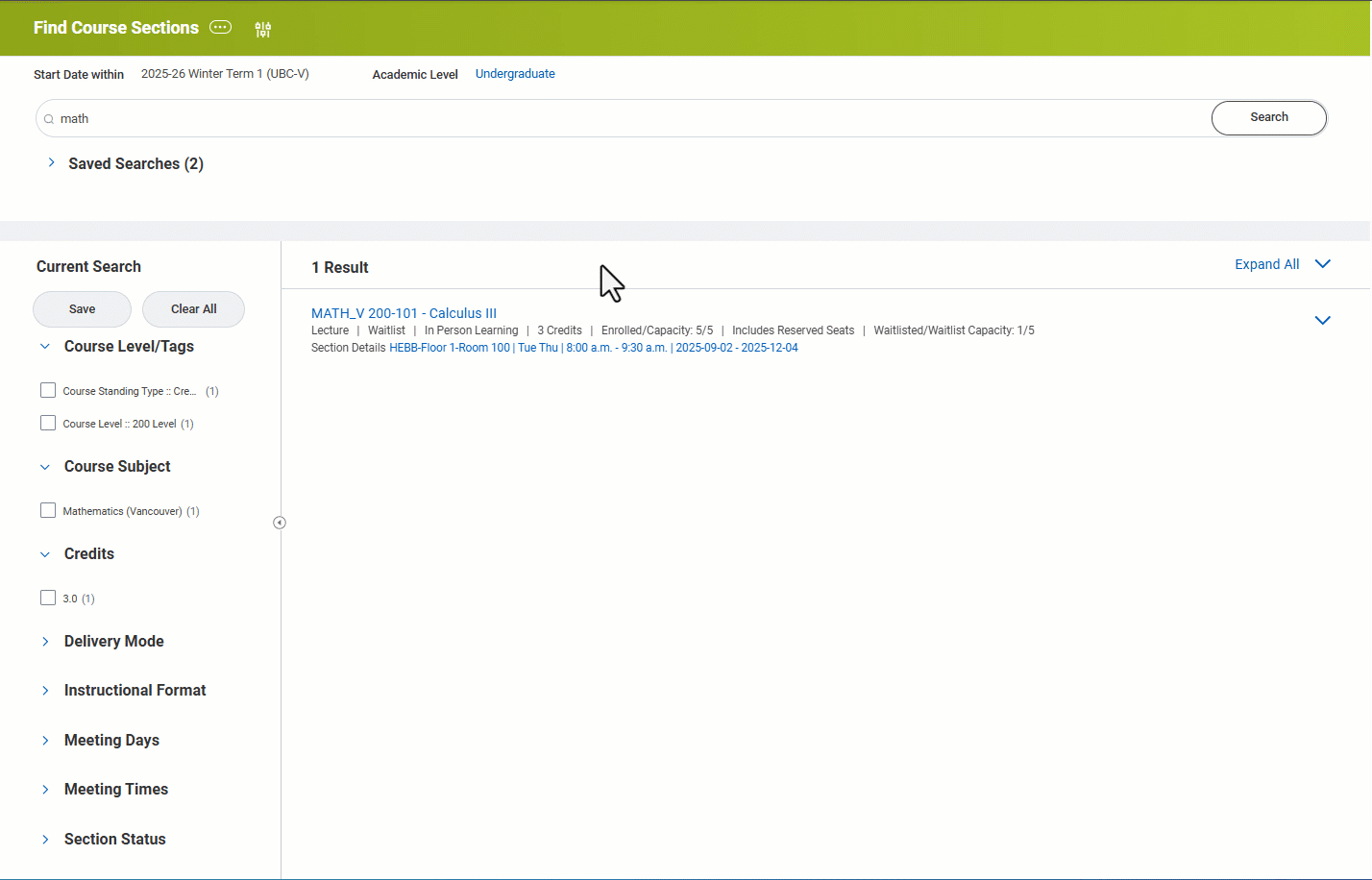
Find Course Section Definitions (Staff)
Enrolment Services staff as well as Faculty/department scheduling staff and administrators who use the Find Course Section Definitions – Central report to view course sections will see some updates. When viewing a course section, additional information shows under the Section Controls tab, which also has reorganized fields for clarity. This includes a new table, Reserved Seats Available by Eligibility, that appears when there is an eligibility rule in place on a course section.
Additionally, across Workday, the following fields have been renamed to make information displayed easier to understand.
- Available Unreserved Seats is now Unreserved Seats Available.
- Available Reserved Seats is now Reserved Seats Available.
- Section Capacity is now Total Section Capacity.
- Wait List Capacity is now Waitlist Seats Available.
The fields above that display the number of seats available will now also display the capacity of that type of seat (e.g. 5 of 10 seats available).
New ‘Saved’ Feature in Global Navigation Menu
A new Saved feature in the Global Navigation Menu provides quick access to all items saved in Shortcuts, Favorites and Drive Favorites (for people who use Workday Drive). This feature brings commonly-used links, tasks, reports, and more into one convenient location. Shortcuts, Favorites, and Drive Favorites can also still be accessed through usual ways. See Workday Applications & Global Navigation Menu in the Workday Knowledge Base for more details about this feature, as well as how to use Shortcuts and Favorites.
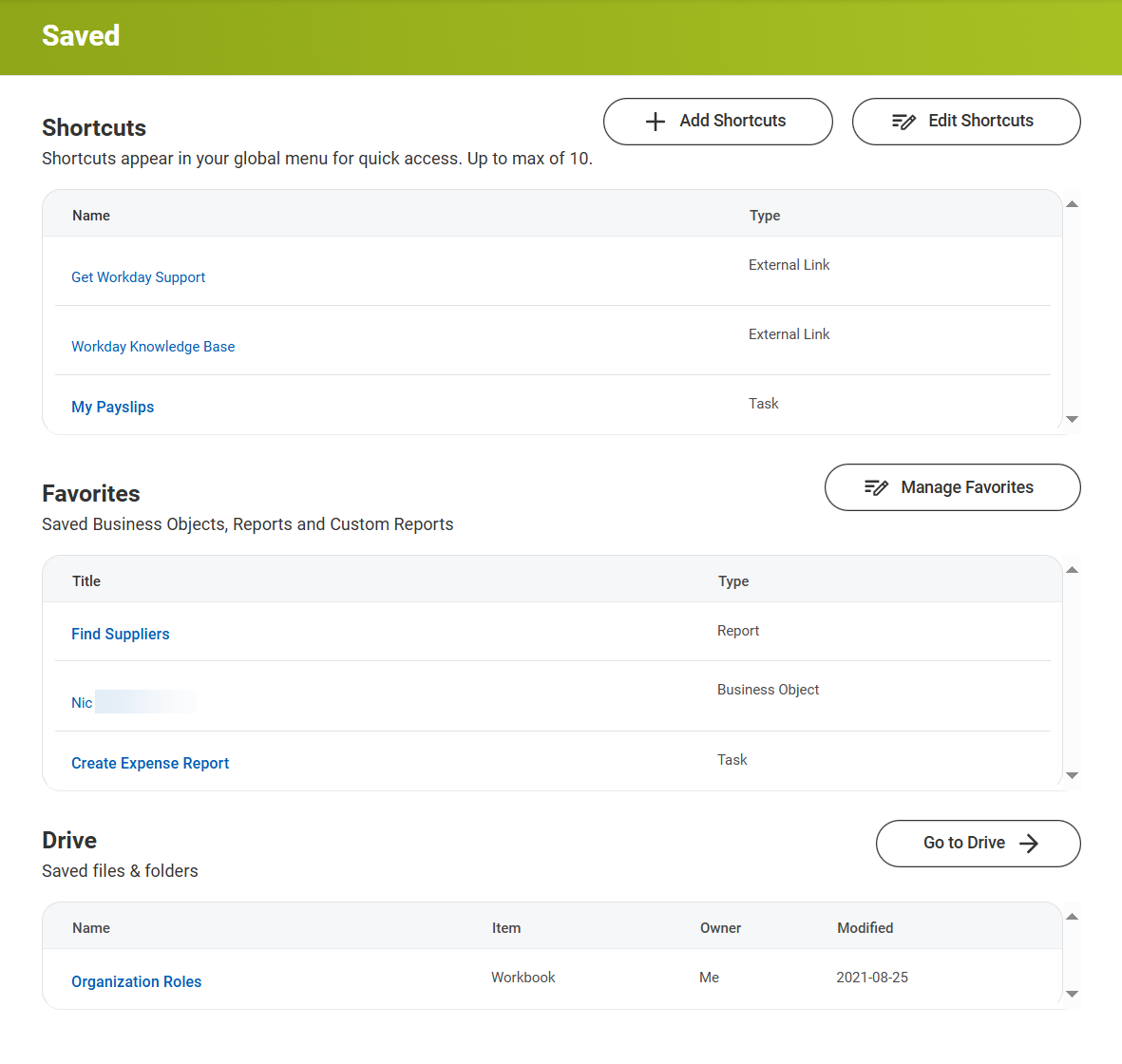
Streamlined Layout on Assign Costing Allocation Task
When adding new or editing existing costing allocations in Workday, HR Administrators will now have easier access to find and view existing costing allocations and compare proposed edits. The streamlined layout of the Assign Costing Allocation task will reduce confusion about which costing allocation is current, new or being edited, as well as reduce the need for vertical scrolling.
Updates include:
- Two tabs to quickly switch between table views of Existing Costing Allocations versus Proposed Costing Allocations to compare details.
- Existing and Proposed Costing Allocation tables have an option to see allocations line-by-line with less detail for quick scanning.
- Clickable tabs now appear at the top of the Proposed Costing Allocation table to easily navigate between and compare the allocations you’re working on.
- The Add button to create a new allocation is easily found at the top of the Proposed Costing Allocations table.
- A Delete button now appears beside each allocation to ensure the correct allocation is being deleted.
Additionally, when Managers and Budget Owners review proposed costing allocations in their My Tasks, a table will now display what allocations are new, modified or existing for better insights for decision making.
Assign Costing Allocations in the Workday Knowledge Base is now updated to reflect these changes.
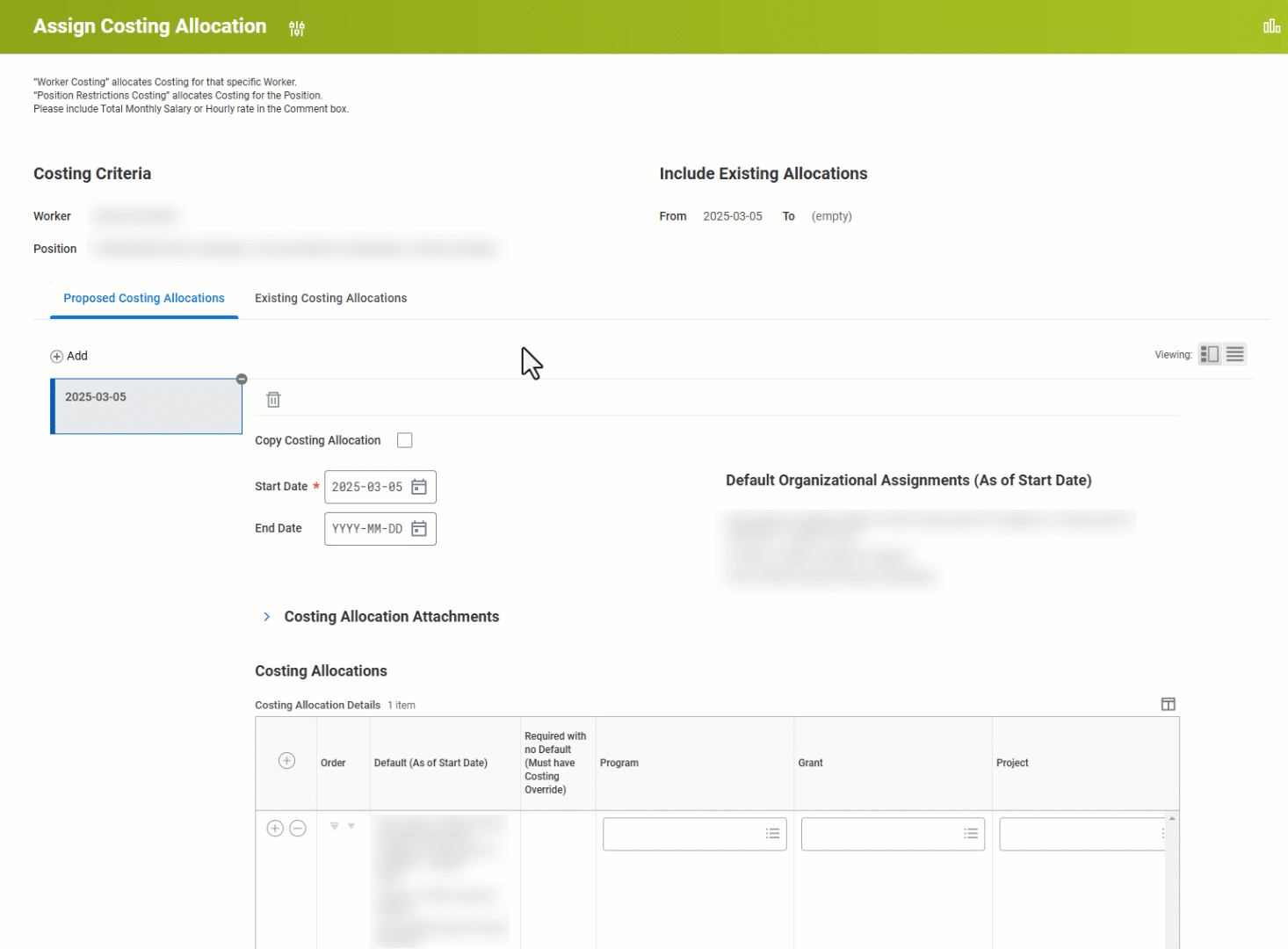
Updated Requisitions Application
When creating a purchase requisition (non-catalogue) in Workday, a new simplified and condensed view of the fields on a requisition will reduce the need for vertical scrolling and provide an at-a-glance view of request details as they are entered. For example, the option to identify if the purchase is for goods or services is more prominently positioned and information fields are now horizontally grouped.
Additionally, when an in-progress Purchase Requisition is Awaiting Action, requesters can click Show Details to see a new screen where the overall process history is listed, along with the names (up to five) of those who are involved in specific review and approval steps.
Create Purchase Requisition - Non-Catalogue and Requisitions Application in the Workday Knowledge Base are now updated to reflect these changes.
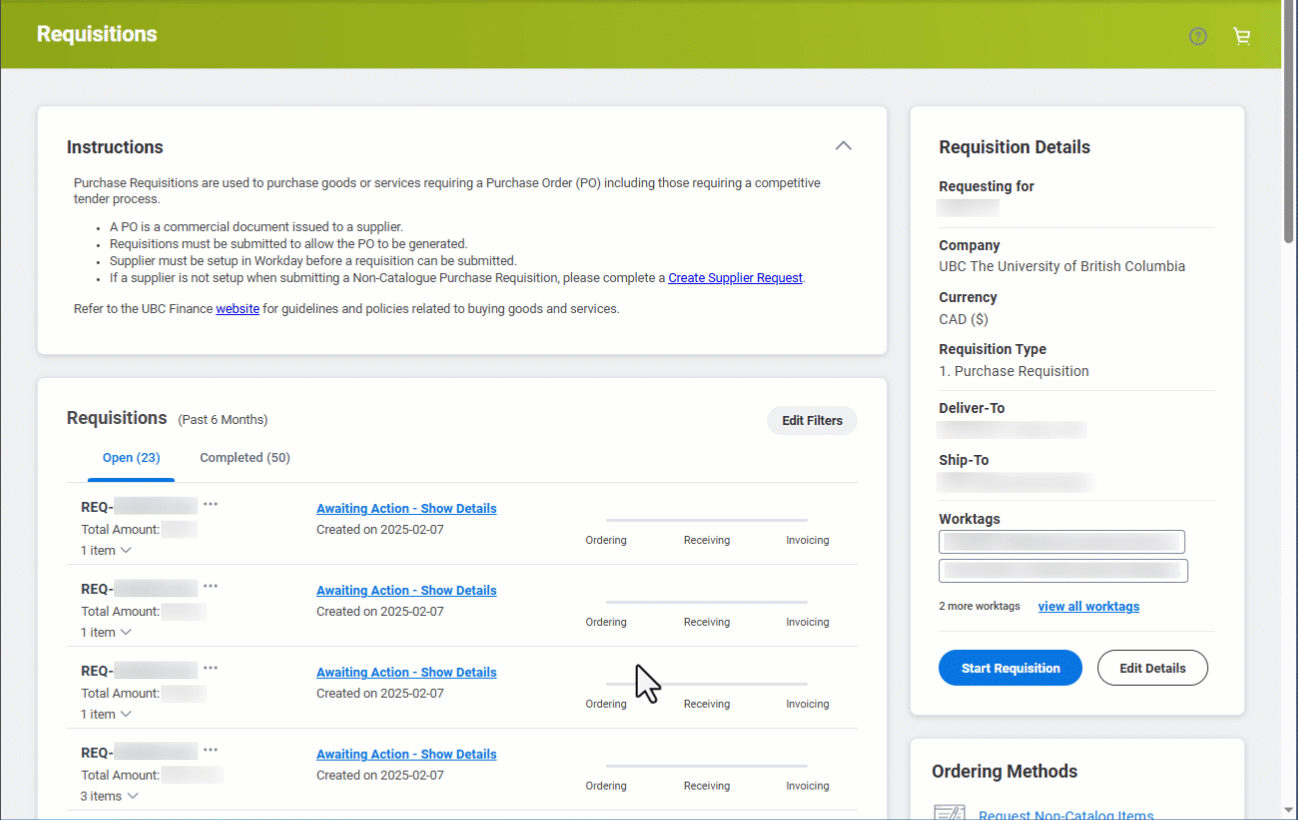
Updated Hire Employee Screen in Direct Hire
When hiring an employee through the Direct Hire (staff and faculty positions), a refreshed layout and condensed view of the fields on the Hire Employee screen will provide an at-a-glance view of information as it is entered.
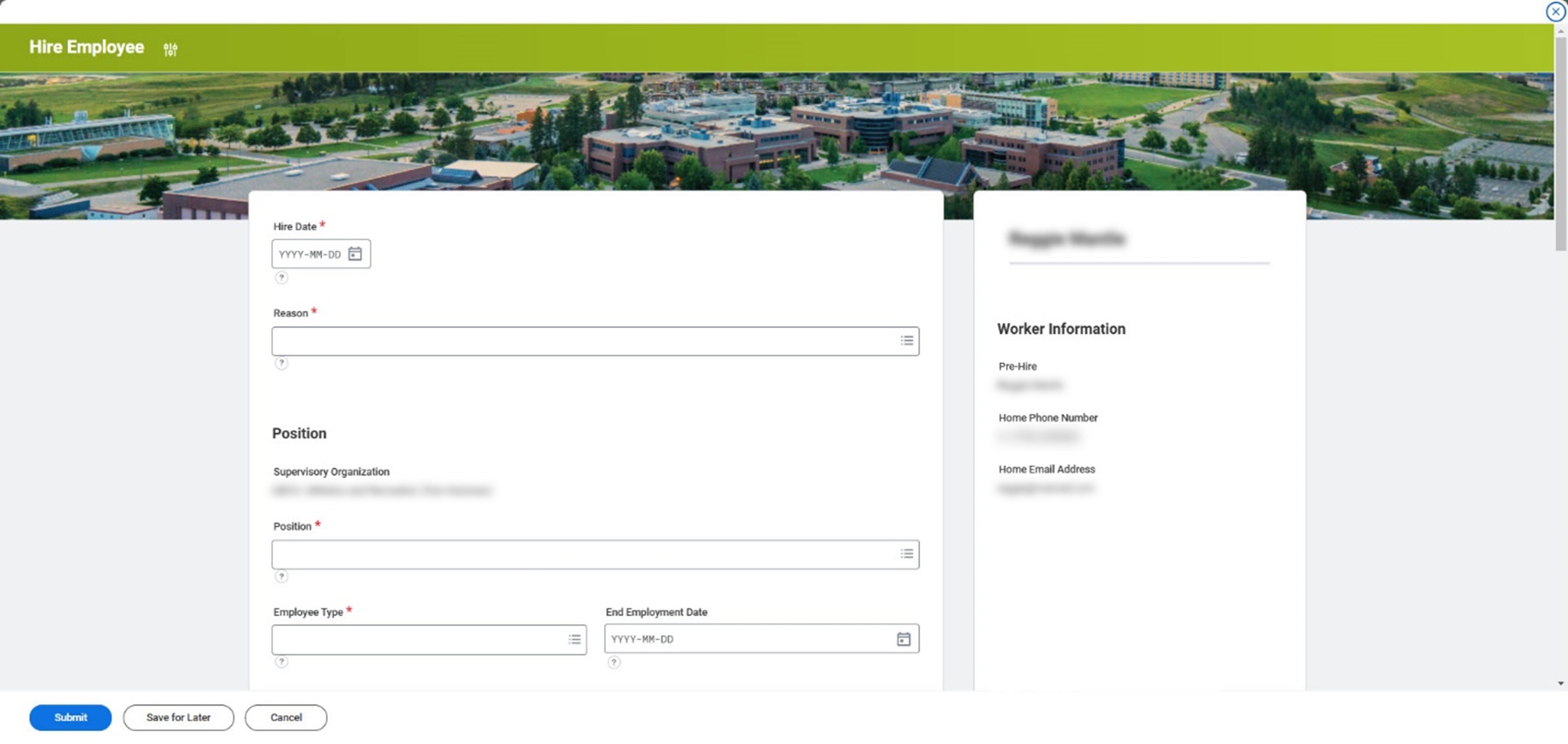
New Option to View Supplier Invoice Attachment in New Browser Window
When viewing an attached invoice in the side-by-side view of the View Supplier Invoice page, Finance Administrators will now have the option to open the attachment in a new browser window to make it easy to review information when using multiple screens. Click ‘Undock to new window’ to open and ‘Dock to right’ to close the window.
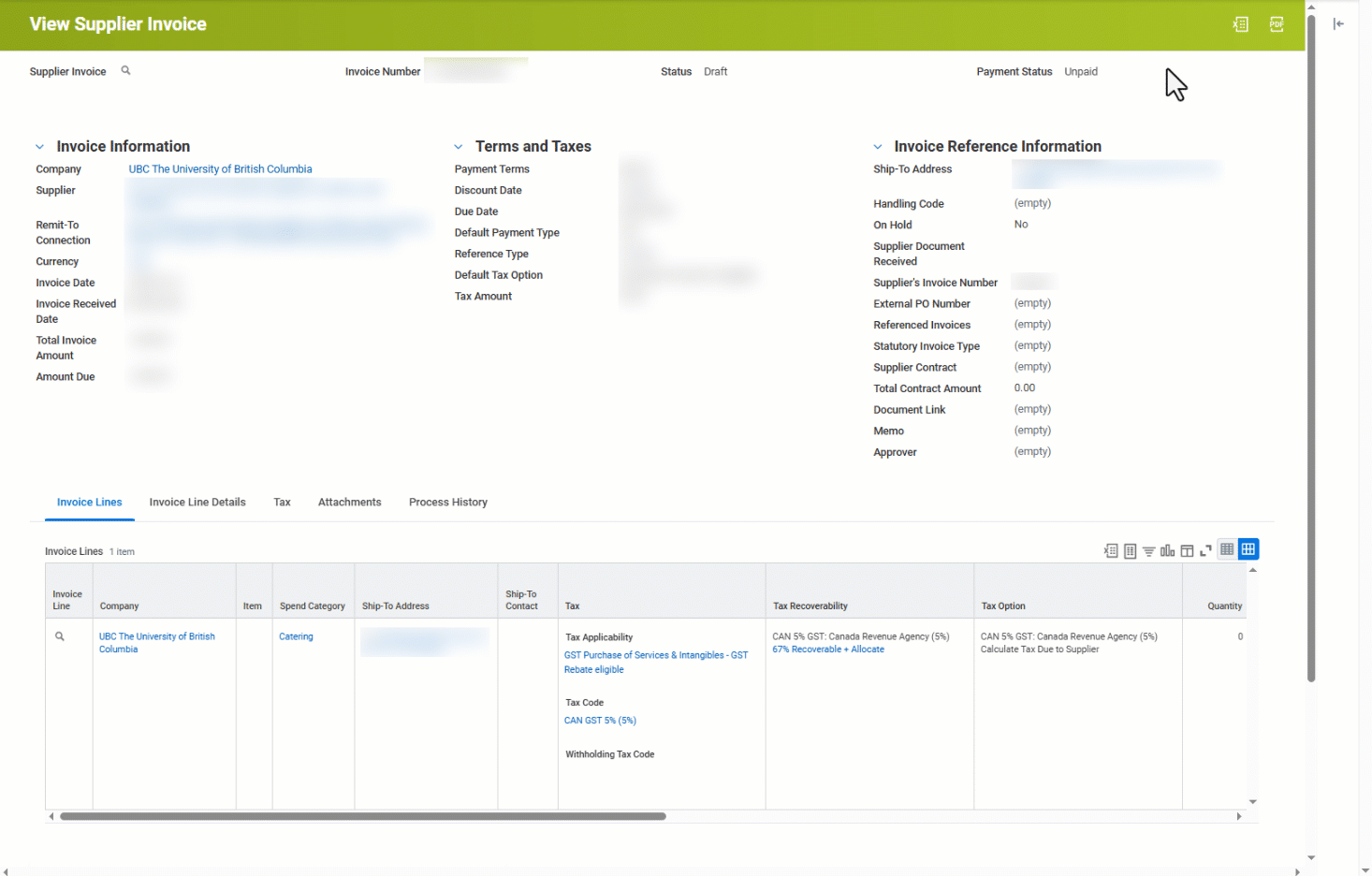
- News
- Workday
